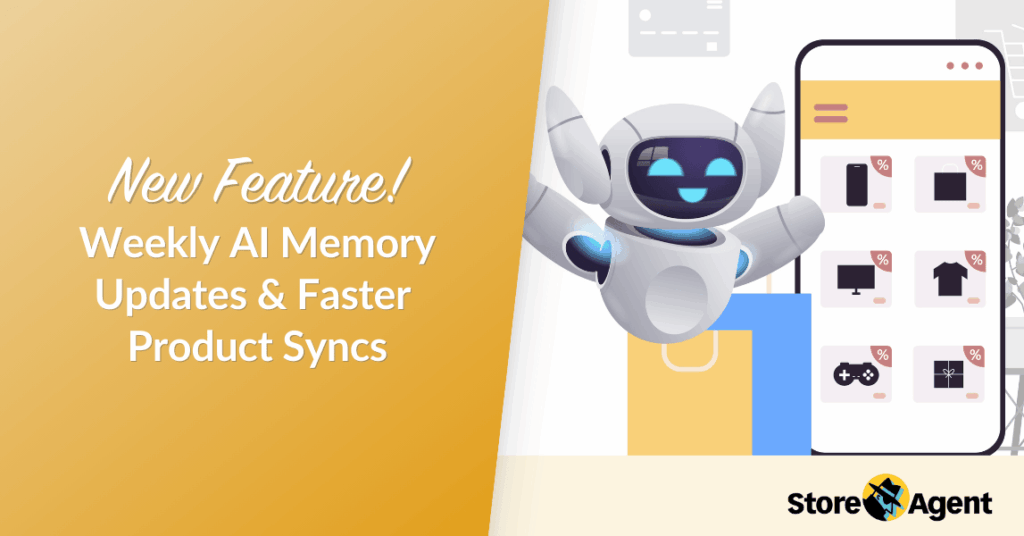
Keeping your StoreAgent Chat’s product knowledge up to date is now much easier! With our latest update, weekly product syncs automatically update your WooCommerce catalog in AI memory.
Add a product, change a price, or update a description, and the new details are sent to AI memory automatically. So, what does this mean for your store?
Thanks to StoreAgent, your customers get accurate answers about new arrivals and sale items right away. Your team saves hours that used to be spent on manual updates. And you get the peace of mind of knowing your AI Chat is always working with the most up-to-date data.
In this article, we’ll break down exactly how these automatic updates work behind the scenes. Most importantly, you’ll see how this upgrade saves you time while delivering better experiences for your shoppers.
So, let’s get started!
Loading Your WooCommerce Catalog Into AI Memory
When you first set up StoreAgent Chat, it runs an initial product sync to load your WooCommerce catalog into AI memory. The system identifies all eligible products, cleans the data, and sends it in batches through a staged product data sync.
During this process, you’ll see:
- Setup notice when ingestion begins
- Real-time upload progress showing processed vs total products
- Estimated time to completion based on your plan’s limits
- Automatic activation of AI memory once the sync finishes
This first product sync ensures your AI Chat starts with the most accurate version of your catalog from day one, so it can respond to customer questions with up-to-date product details.
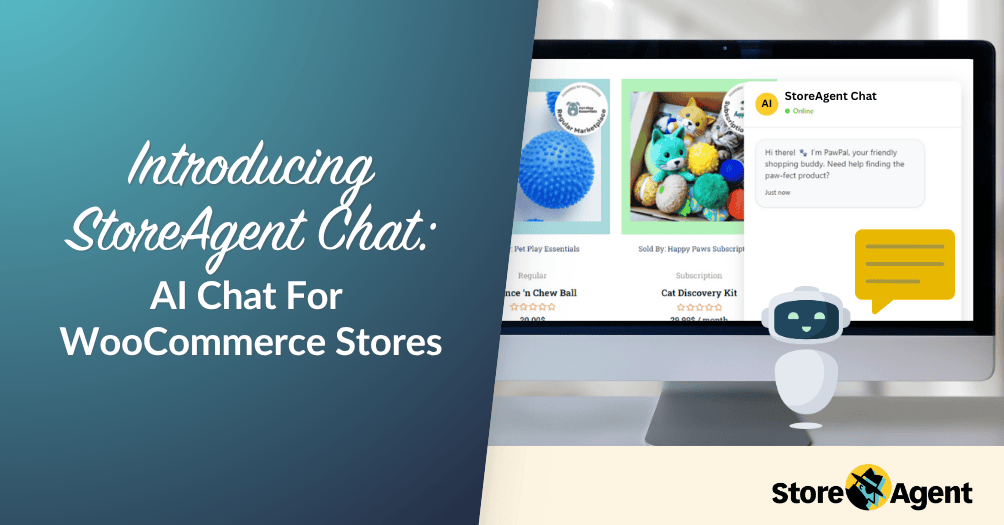
If you’re new to StoreAgent Chat or just exploring, check out our StoreAgent Chat overview for the big picture before diving into syncing and AI memory.
To start your initial product sync:
- In your WordPress dashboard, go to StoreAgent > AI Chat Setup.
- Begin the setup to trigger the product ingestion process.
- Watch the progress notice for updates on processed items and ETA.
- Once complete, check your Products table to confirm AI memory status.
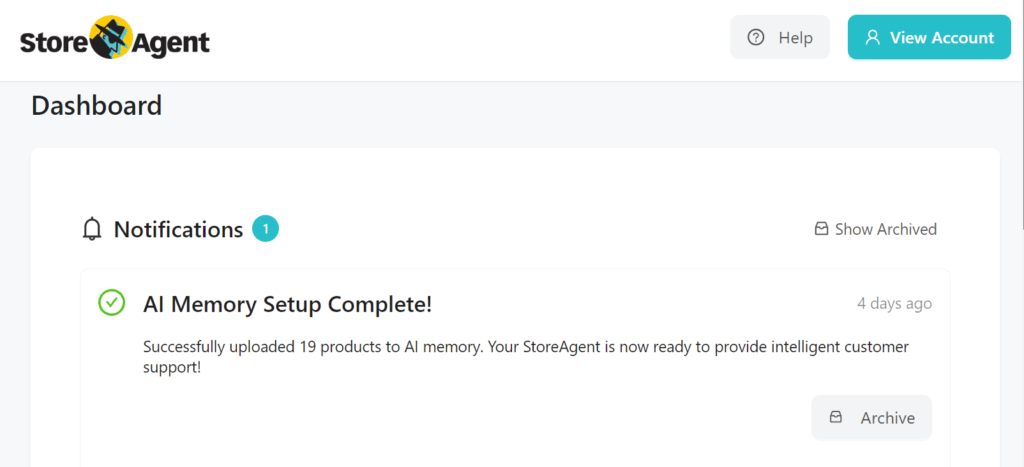
📝 Good to know: StoreAgent shows live status during any sync so you can actually watch AI memory fill up with your latest products! You’ll see how many are done, how many are left, and about how long until it’s complete, making it easy to time other work around it.
How Do Weekly Product Syncs Work In StoreAgent?
Once your initial sync is complete, StoreAgent handles the ongoing work for you. Every week, it automatically updates AI memory so your store’s latest arrivals, description changes, and price updates are always reflected in Chat.
New products and deletions are also queued automatically. When you create or remove an item, StoreAgent schedules that change for about 24 hours later, batching edits from the same day to avoid overloading the sync process.
With weekly syncs running in the background, you can focus on running your store, confident that your AI Chat is using fresh, accurate product data.
Pretty handy, right?
Now that you’ve got ongoing updates covered, let’s look at how you can quickly check the sync status for any product in your store!
See Product Sync Status In Your Products List
Your WooCommerce Products table now has a dedicated AI memory column. This makes it easy to scan which items are fully synced, which are still pending, and which are queued for the next product data sync.
This quick view works hand-in-hand with upload progress tracking, so you always know exactly where a product stands in the sync process.
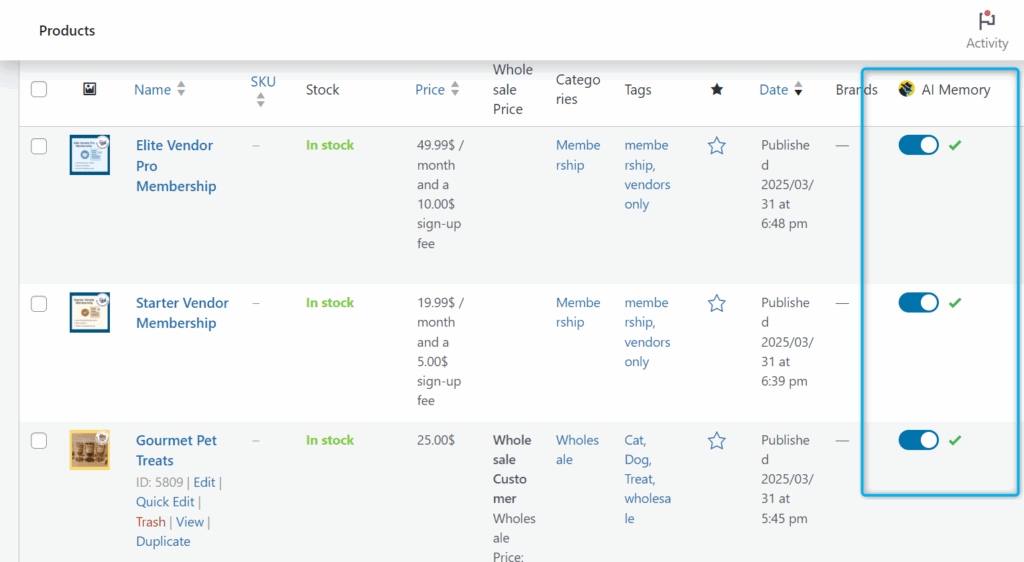
How to check the status of product syncs:
- Open your Products table in WooCommerce.
- Look for the AI memory column to see the current status (Synced, Pending, or Queued).
- Use this view with upload progress tracking to confirm when changes are being processed.
If you notice products that aren’t fully synced, bulk AI memory actions give you a quick way to bring them up to date, which we’ll cover next.
How Can Bulk AI Memory Actions Give You More Control?
Sometimes, you just can’t wait for the weekly update — and that’s where bulk AI memory actions shine. You can manage multiple products at once right from the Products table.
These actions let you:
- Upload several products to AI memory in a single step.
- Re-add products that need fresh data.
- Remove outdated products from AI memory instantly.
The system skips invalid items automatically, then shows you a clear summary of what was processed.
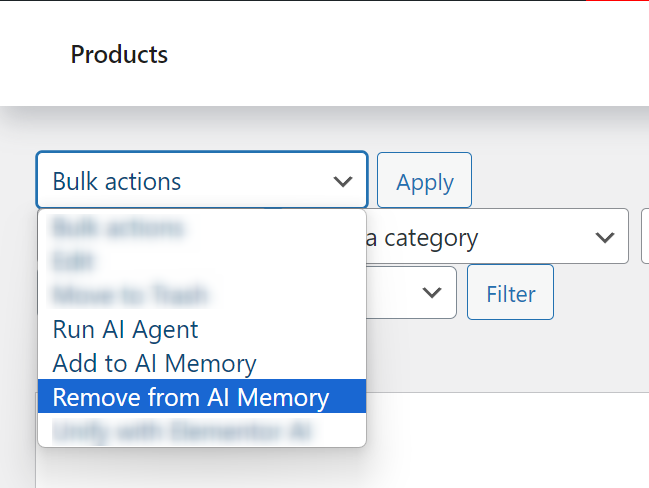
How to run bulk AI memory actions:
- Open your Products table in WooCommerce.
- Select the products you want to update or remove.
- Choose the appropriate bulk AI memory action (Upload, Re-add, or Remove).
- Click Apply and watch for the upload progress notice at the top of the page.
For example, if a vendor changes pricing, you can re-queue all affected SKUs so AI memory reflects the update. If you discontinue a product line, you can remove those items instantly. And if a few products miss the last weekly sync, you can re-add them to ensure they’re included in the next one!
Isn’t that easy?
Conclusion
Keeping StoreAgent Chat’s product knowledge fresh is now simpler and more transparent than ever.
Weekly product syncs keep AI memory automatically up to date, bulk AI memory actions let you make instant changes when needed, and upload progress tracking gives you clear visibility every step of the way.
To get the most from these updates, make sure you explore how to:
- Run your initial product syncs
- Check weekly product syncs
- Check AI memory status directly from the Products table
- Use bulk AI memory actions for urgent updates
With these tools in place, your AI Chat can deliver accurate, timely answers without adding extra work to your day.
If you’re ready to see how StoreAgent Chat can work for your store, explore our plans and pricing today.

